What is word pad?
WordPad is a text-editor, which helps in creating documents with more features than Notepad but few less features than MS Word. WordPad is included in every version of Windows. Many types of formatting can be done in WordPad document. With word pad, you can create and edit simple text documents or documents with complex formatting and graphics. You can link or embed information from other documents into a word pad document. The extension of word pad file is .RTF (Rich Text Files.)
There are some menu and toolbars are also available.
File menu-
New: - this option is used for create a new text document
- Steps:- click on file menu
- Select New option or
- Press Ctrl+N key from the keyboard.
- Steps: - click on file menu
- Select open option
- A dialog box will be displayed
- Select your file
- Click on open button
- Or press Ctrl+O key from the keyboard.
Save: - it is used for save your file in the current directory.
- Steps:- click on file menu
- Select Save option
- A dialog box will be displayed
- Type your file name
- Click on save button
- Or press Ctrl+S from the keyboard.
Save as: - it is used for save your file with different name.
- Steps:-click on file menu
- Select save as option
- A dialog box will be displayed
- Type your file name (new name )
- Click on save button.
Print preview:-it is used to display your file how it will look before printout it.
Page setup: - it is used to set the page margin from left right top and bottom.
Print: - it is used for print your file on the paper.
Edit menu:-
Undo: - it is used to reverse last performed action.
- Steps:-click on edit menu
- Select undo option or
- Press Ctrl+Z from the keyboard.
Cut: - it is used for cut the selected text
- Steps:-select the text or sentence
- Click on edit menu
- Select Cut option or
- Press Ctrl+X from the keyboard.
Copy: - it is used for copy the selected text or sentence
- Steps:-select the text or sentence
- Click on edit menu
- Select Copy option or
- Press Ctrl+C from the keyboard.
Paste: - it is used for paste the cut / copied text or sentence.
- Steps:-cut/copy the text or sentence
- Click on edit menu
- Select Paste option or
- Press Ctrl+V from the keyboard.
Paste special: - this option is used for paste the content of the clipboard in some special formats.
- Steps: - cut or copy the content
- Click on edit menu
- Select paste special option
- A dialog box will be displayed
- Select any option from the dialog box
- And click on ok/paste button.
Clear:- it is used for clear the selected text or sentence.
Select all: - it is used for select all contents from your active file.
Find: - it is used to find any particular text / word / sentence
- Steps:-click on edit menu
- Select find option
- A dialog box will be displayed
- Type the word in finds what box
- Click on find next button as your requirement.
View menu: -
Toolbars: - it is used to show or hide the different tool bars of WordPad.
Format bar: - it is used to insert the format bar.
Ruler: - it is used to show or hide the ruler.
Status bar: - it is used to show or hide the status bar.
Option: - it is used for set the various options like word wrap, wrap to window etc...
Insert menu: -
Date and time: - it is used to insert the date and time on your active document.
Object:- it is used to insert the different application into your active application.
For ex - if you want to insert the drawing of paint in word pad then you have to use this option.
Format menu: -
Font: - it is used for format your text by different font name, color and size.
Bullet style: - it is used for insert any bullet style in the starting of active line.
Paragraph: - it is used to make a paragraph in your active document.
Tabs: - tab button into the keyboard forward the cursor half inch (.5) forward, you can set the tab stop position as your requirement.
- Steps- make a new line
- Click on format menu
- Select tab button
- A dialog box will be displayed
- Type the tab stop position and click on set button
- Repeat last 2 steps according to your requirement
- Click on ok button.


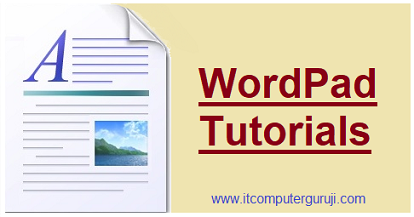







0 Comments